How To Add Background Music To Any App On Android

Steps To Add Add Background Music On Any Android App
- First of all you need the app Tasker and this can be get with the seven day free trial from its site from this site and also you can purchase it from Google Play store from this link.
- Now after installing the app in your android go to Settings -> Accessibility -> Tasker and enable the app.
- Now go back to app drawer and launch the taskbar app and you will see screen like below.
- Now in the profile tab click on plus (+) button there to create a new profile in the app.
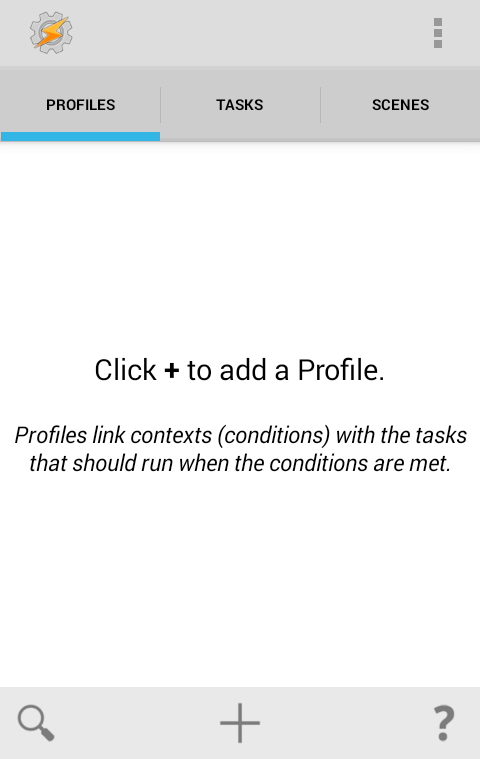
- Now you will see lots of option there and you will select application option there as we are adding background music to the apps.
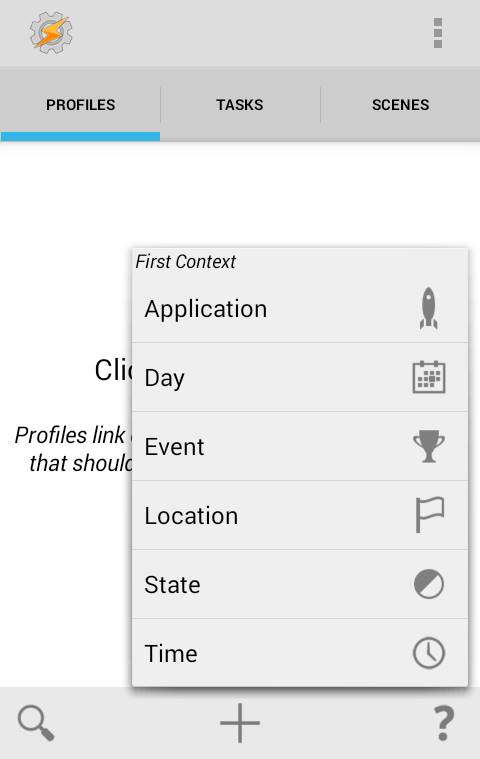
- Now click on the all button to show all the app which you can select to add music to them. Choose the app where you want to add background music.
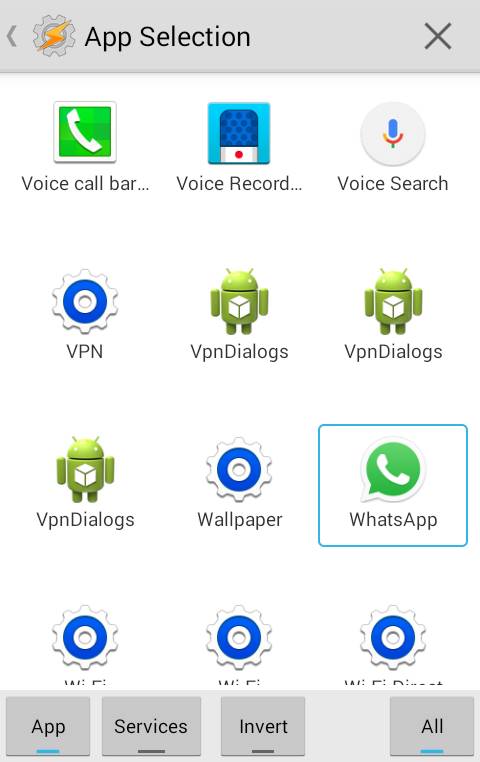
- Now press back and click on options and select new task to add a new task to the profile that you had created.
- Now click on plus button and add new action with any name like bgmusic etc.
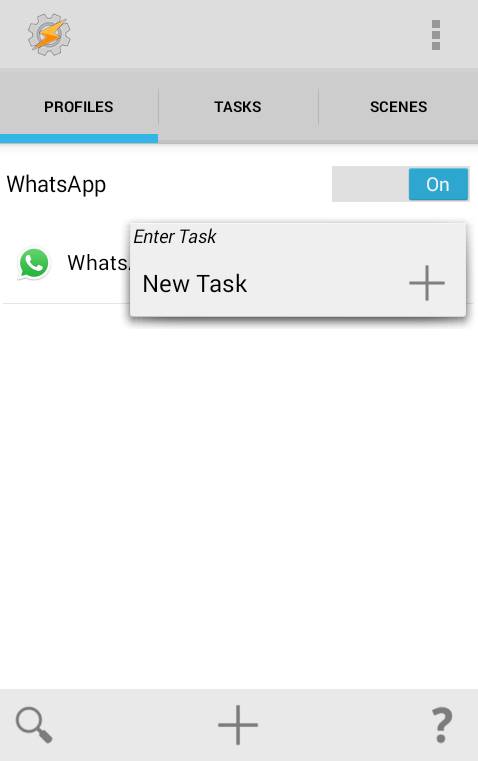
- Now click on plus button to add action and there add a new task.
- Now there type “Music Play” in the filter box, and select the option that says “Music Play”.
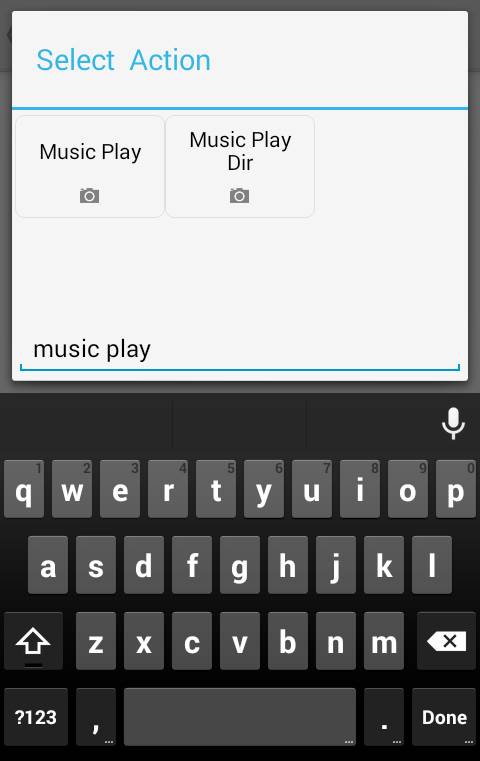
- Now click on next and there in file select the music file that you want to set background music in the app and check the option loop.
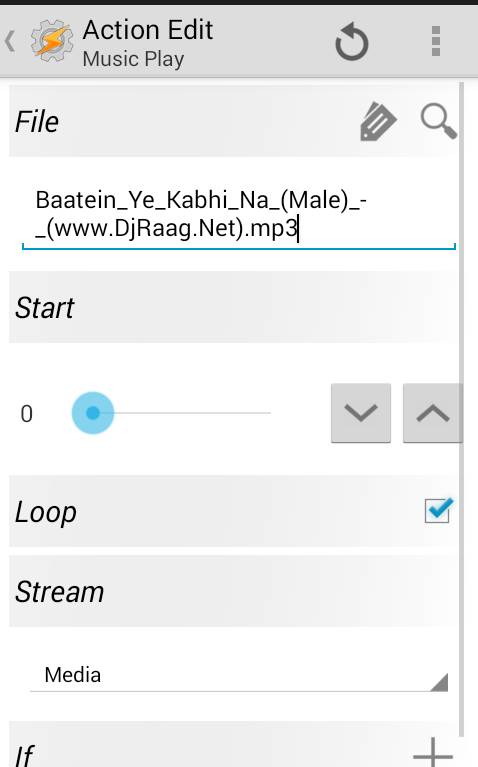
- Now after selecting click on back button two times and you will be there in your profile section.

- Now long press options there and select the Exit Action.
- Now there in the filter list type music Stop and select the filtered option appears.
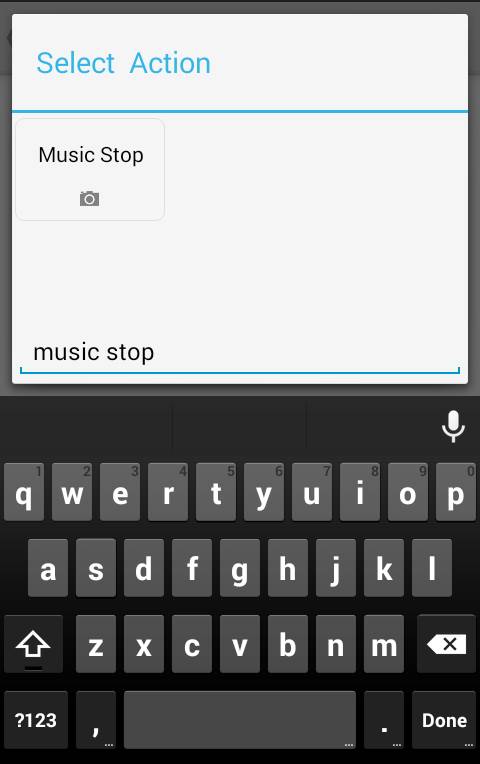
- Now don’t do any changes and press back button two times.
- Now long press on the launcher name and select the state now.
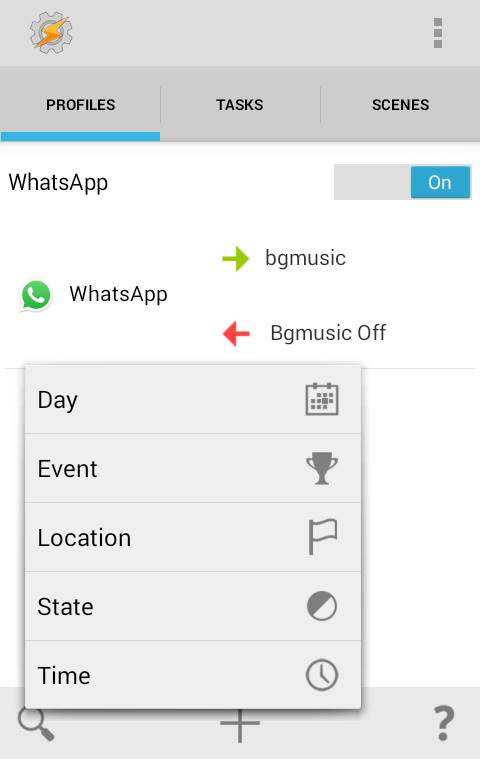
- Now select display there, and then select “Display State”.
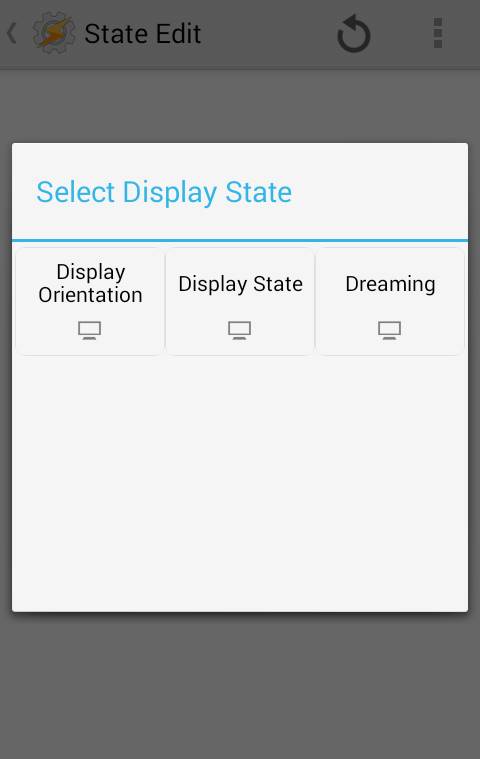
- Now under IS select on.
- Now come back and you will see the options like below in your app.
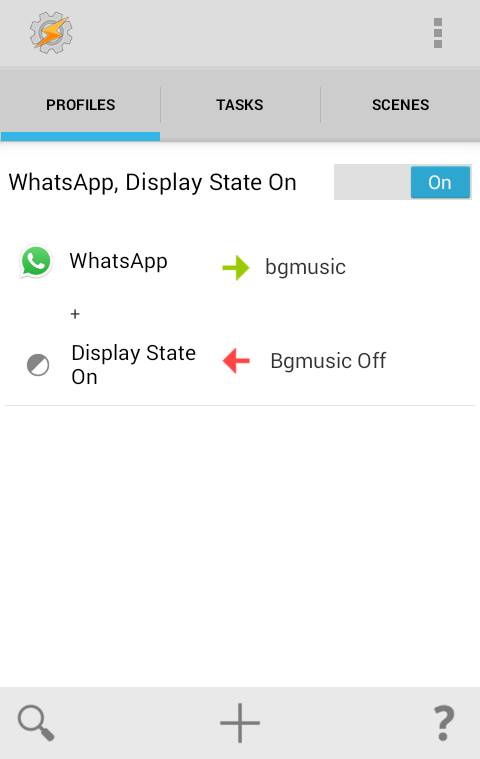
- Thats it you are done, now you have successfully added music in background of your apps.
Post a Comment