How To Install Windows 10 On Mac Using Bootcamp
Windows 10 is available latest version of the windows OS . The major benefits of running a MAC is that you can enjoy both OS X and windows on the same device. So Here, we are going to explain How to run Windows 10 on any MAC. Go through the post to know about it.
For Mac users, we are here with the method for How To Install Windows 10 On Mac Using Bootcamp.
Windows 10 is the latest operating system that comes with a tons of good features. Many old users have already installed the latest version of
Windows in their PC because the update was officially provided by
Microsoft for its windows users to Upgrade To Windows 10. Now If you are a Mac user, then you
can get the latest Windows 10 on your PC using the complete guide that
we have discussed in this tutorial. Lets start.
How To Install Windows 10 On Mac Using Bootcamp
This process is simple and it requires
some patience to complete. You just have to follow some simple steps to
install this cool windows in your Mac using BootCamp loader. So proceed
with the steps below.
Steps For Installing Windows 10 On Mac
Step 1. First of all, make sure that your computer meets the windows 10 requirements that you want to install on it. You can google windows 10 requirement and compare it with your Mac configuration.

Step 2. Now get the Windows 10 ISO File to install it on your Mac Os. Now create a bootable Pendrive of windows 10 using the tool UNetbootin.
 |
Step 3. Now launch the Bootcamp assistant software to create and configure the windows partitions.
Use Bootcamp assistant software and choose the size of partitions that
you preferred to make and don’t forget the minimum needed space for installing windows
Note: Make sure windows must be installed on your device system internal disk using Bootcamp as Apple does not support to install windows OS on external space of it.
Step 4. Now use the boot camp software and choose the option “Start Windows Installer” then
insert the windows 10 bootable USB. And then just follows the
installation steps to proceed (only select correct partition while
installing windows)
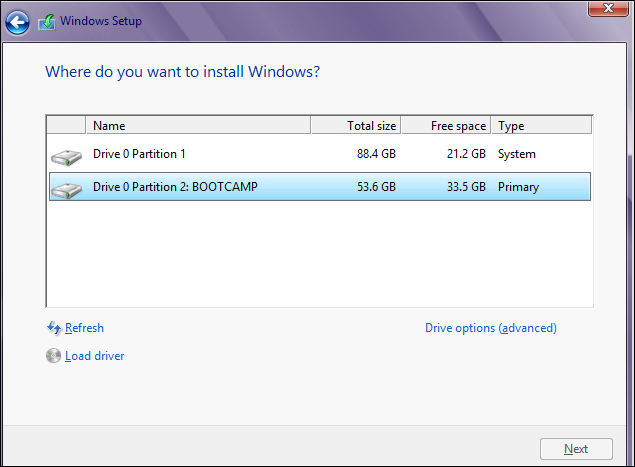 |
| Install Windows 10 On Mac Using Bootcamp |
That’s it! you are done with your installation. Now you can experience all the cool features of Windows 10.
So above is the complete guide for How To Install Windows 10 On Mac Using Bootcamp.
With this, you can easily install the cool windows 10 in your Mac and
can enjoy all the new features of this OS. Hope you like our work, do
share it with others too and leave a comment below if you have any
related queries with this.

Post a Comment